Open topic with navigation
Processing Accounts Payable Checks
Processing checks involves 10 main steps where you work with 1 wizard:
|
ü
|
Specify bank account and check date: Process Checks Wizard. |
|
ü
|
Select/Tag invoices for payment. |
|
ü
|
Set up and print pre-check report. |
|
ü
|
Order and select checks to print. |
|
ü
|
Edit check numbers (if necessary). |
|
ü
|
Print excess vouchers (if necessary). |
|
ü
|
Process and report direct deposits (if necessary). |
|
ü
|
Post checks to General Ledger. |
|
ü
|
Print expense allocation report. |
|
ü
|
Print check listing report. |
Access Accounts Payable
|
1.
|
From the Main Menu screen, click CHECKS. The Process Checks Wizard is initiated. |
Specify Bank Account and Check Date
|
2.
|
Click START and select the bank account you want to work with (if necessary). It is only necessary to select a bank account if you have invoices that have been charged to multiple bank accounts. If you use the same bank account for all the items you want to process, you will not be asked to select the bank. |
|
3.
|
Click NEXT to continue and specify the check date, or, the date the checks will be run (defaults to today’s date). |
|
4.
|
Click OK and then click NEXT. The third step, selecting the check kind, automatically selects the vendor check type and you will be taken to step four of the wizard. |
Select/Tag Invoices For Payment
|
5.
|
Click NEXT. The Select and Mark Items to Pay screen appears with all invoices for the selected bank displayed in a table. |
|
6.
|
“Tag” the appropriate invoices to pay. (Any invoices previously tagged for payment will already be tagged.) |
- Click TAG next to the as of due date field to tag all invoices as of a specific due date (defaults to today’s date).
- Click TAG next to the as of discount date to tag invoices as of a specific discount date (defaults to today’s date).
- Click TAG next to the as of invoice date to tag all invoices as of a specific date (defaults to today’s date).
- Click TAG and enter the appropriate number in the vendor number textbox to tag all invoices for a specific vendor.
Note: You can also tag/untag an individual invoice in the table by double-clicking on the “No” or “Yes” displayed in the invoice’s Tag? column.
|
7.
|
Click  and then click YES through the confirmation message to return to the wizard. and then click YES through the confirmation message to return to the wizard. |
Set Up and Print Pre-Check Report
|
8.
|
Click NEXT to prepare the check data. The Print Pre-Check Report window opens. |
|
9.
|
Choose how you want to sort the report, by vendor #, first name, or last name. |
|
10.
|
Select the level of detail to print on the report, detailed or summary. Detailed includes: run by, bank account, check date, status, vendor #, payee, Invoice #, description, debit account, invoice amount, discount amount, check amount, subtotals and totals. Summarized includes: run by, bank account, check date status, vendor #, payee, invoice amount, discount amount, check amount, and totals (one line per check). |
|
11.
|
Click  to print the report, or click to print the report, or click  to preview the report before printing. (Click to preview the report before printing. (Click  to exit and return the wizard.) to exit and return the wizard.) |
|
12.
|
Click CLOSE to exit and then click YES if the pre-check report data is correct. If so, you will proceed to the next step of the wizard. |
Order and Select Checks to Print
|
13.
|
Click NEXT. The Print Vendor Checks screen appears. |
|
14.
|
Enter the next check number, if necessary (automatically displayed is the next check number in the system). |
|
15.
|
Choose how you want to order the checks, by vendor #, first name, last name, or check # and select what checks you want to print. |
- Click
 to change all print values/columns from “No” to “Yes,” or “Yes” to “No.” Click
to change all print values/columns from “No” to “Yes,” or “Yes” to “No.” Click 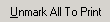 to change all “Yes” print values/columns to “No.”
to change all “Yes” print values/columns to “No.”
|
16.
|
Click  to test the check alignment (if necessary), and click to test the check alignment (if necessary), and click  to print the checks. The system will process all checks and a window appears where you must select the correct printer. to print the checks. The system will process all checks and a window appears where you must select the correct printer. |
Note: The check alignment tool uses the next check number as the “test” check. Therefore, that number is considered “spoiled”/voided and the checks will start printing with the next number in the system after that displayed next check number. For example, if the Next Check Number is 1005, and you click  to test the check alignment, the system uses check 1005 to align your checks and automatically voids/spoils that number from further use. When printing the actual checks, the first check will then be check 1006.
to test the check alignment, the system uses check 1005 to align your checks and automatically voids/spoils that number from further use. When printing the actual checks, the first check will then be check 1006.
|
17.
|
Click  and then click YES through the confirmation message to return to the wizard. and then click YES through the confirmation message to return to the wizard. |
Edit Check Numbers (if necessary)
Spoiled checks are checks that have been used but do not contain valid information.
|
18.
|
Click NEXT to edit your check numbers. The Edit Vendor Check Numbers screen appears with all checks displayed in a table. If you do not need to edit check numbers, click SKIP to skip to step 8 of the wizard. |
|
19.
|
If applicable, enter a first check number and last check number. |
- Use
 to renumber the checks starting with the new first check number.
to renumber the checks starting with the new first check number.
- Select a check in the table and click
 to renumber a check.
to renumber a check.
- Select a check and click SPOIL PRINTED to spoil a printed check.
- Select a check and click ADD SPOILED to spoil a check.
- Select check and click DELETE SPOILED to delete the check from the run and preserve the check number.
|
20.
|
Click  when you are finished editing your check numbers and to return to the wizard. when you are finished editing your check numbers and to return to the wizard. |
Print Excess Vouchers (if necessary)
Excess vouchers are used strictly for checks that have more detail than will fit on the check stub.
|
21.
|
Click NEXT. If any checks need excess vouchers, a Print window displays where you can set up your print job parameters. If none are needed, you will skip to step nine of the wizard. |
Caution! This is the last point in the wizard where you can move back in the process! Once you click NEXT, you will begin the check posting process.
Process and Report Direct Debits (if necessary)
|
22.
|
Click NEXT to process any direct deposits. |
|
23.
|
Choose how you want to sort the report and select the level of detail to print on the report, detailed or summary. |
|
24.
|
Click  to print the report, or click to print the report, or click  to preview the report before printing. (Click to preview the report before printing. (Click  to exit and return the wizard.) to exit and return the wizard.) |
|
25.
|
Click CLOSE to exit and click YES through the confirmation message to return to the wizard. |
Post Checks to GL
|
26.
|
Click NEXT to post the checks to General Ledger. If errors occur while posting, a report will display checks that will NOT post; for example, if a fund(s) is not open for posting in General Ledger. |
|
27.
|
After the posting process is complete and successful, click NEXT to continue. |
Print Expense Allocation Report
|
28.
|
Select the level of detail to print on the report, detailed or summary. The Print Expense Allocation Report window appears. |
|
29.
|
Click  to print the report, or click to print the report, or click  to preview the report before printing. (Click to preview the report before printing. (Click  to exit and return the wizard.) to exit and return the wizard.) |
|
30.
|
Click YES if the expense allocation data is correct. If so, you will proceed to the next step of the wizard. |
Print Check Listing Report
|
31.
|
Click NEXT to continue to the last step of the wizard. The Print Check Listing Report window displays. |
|
32.
|
Choose how you want to sort the report, by vendor #, first name, last name, or check #. |
|
33.
|
Select the level of detail to print on the report, detailed or summary. |
|
34.
|
Click  to print the report, or click to print the report, or click  to preview the report before printing. (Click to preview the report before printing. (Click  to exit and return the wizard.) to exit and return the wizard.) |
|
35.
|
Click YES if the check listing report data is correct. If so, click OK through the confirmation message and you will be returned to the Main Menu screen. You have successfully processed checks! |
Copyright © Tenmast Software 2010
to change all print values/columns from “No” to “Yes,” or “Yes” to “No.” Click
to change all “Yes” print values/columns to “No.”
![]() to test the check alignment, the system uses check 1005 to align your checks and automatically voids/spoils that number from further use. When printing the actual checks, the first check will then be check 1006.
to test the check alignment, the system uses check 1005 to align your checks and automatically voids/spoils that number from further use. When printing the actual checks, the first check will then be check 1006.to renumber the checks starting with the new first check number.
to renumber a check.